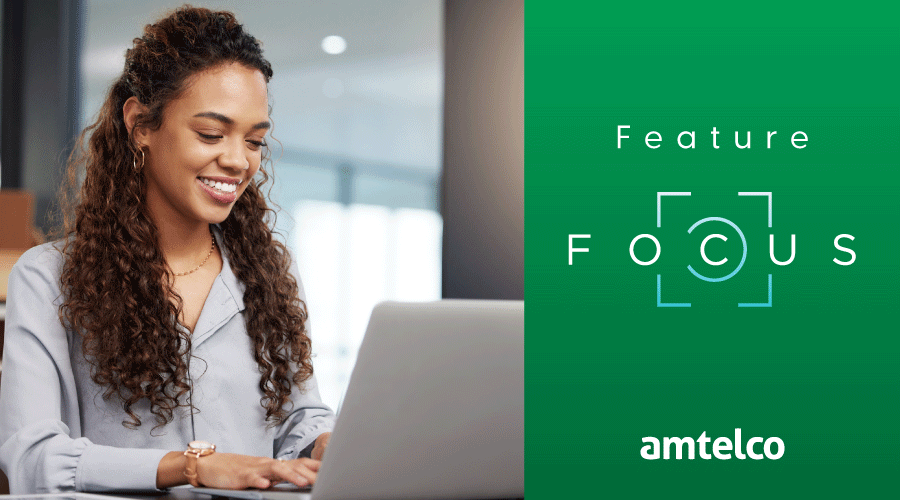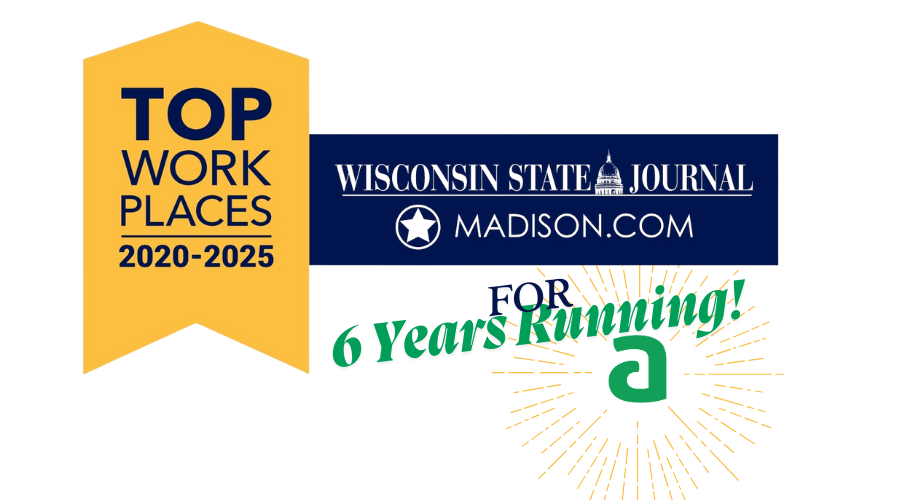Managing your on-call workforce shouldn’t be a burden. The miTeamWeb app supports care team coordination and communication by providing healthcare staff with a way to assign and access on-call schedules, messages, directories, statuses, and more via mobile access. Personnel can use a secure browser to access miTeamWeb from a PC, smartphone, laptop, or tablet.
miTeamWeb users can:
- Access their on-call assignments.
- Assign their own on-call assignments (or send their on-call assignment request to the Schedule Administrator).
- Swap shifts with one another.
- Filter schedules in the on-call roster.
- View on-call assignments for a specific day, week, or month.
- Show information about on-call assignments for selected roles.
- Search for a specific contact or role.
- Search for assigned or unassigned shifts.
- View additional information about daily, weekly, or monthly coverage.
- Save on-call schedules as a PDF.
Ensure Coverage
Additional coverage information about that day, week, or month’s current coverage can be displayed that shows:
- Which resources are assigned to the selected on-call schedule.
- How many shifts each resource is covering in that period.
- How many total hours the resources are scheduled to cover for that day, week, or month.
When a name is selected from the coverage list, a red highlight appears over all the shifts that resource is scheduled to cover for that day. If the selected resource is working multiple shifts that day, week, or month each of those shifts is highlighted in on the on-call schedule.
Save Schedules as PDFs
On-call schedules can be saved as a PDF file to a computer and then printed. Only the shifts are saved in the PDF file; the calendar, resources menu, and contact details are not saved. The shifts are saved in a PDF file exactly as they appear in the selected view.
Swap Shifts
A user can swap shifts with another user with or without approval from an administrator (settings determined by administrator). Only shifts that require the same role are displayed and can be swapped.
Schedule and Shift Filters
Users can filter the schedules displayed on their roster and search shifts for a specific listing, assigned or unassigned shifts, and specific roles. Various menus display:
- Descriptions of all the listings assigned to roles configured for the selected on-call schedule.
- A search for assigned shifts, unassigned shifts, or both.
- A search for a specific role or multiple roles for an on-call schedule.
On-Call Widgets
Helpful widgets provide more detailed information about users such as:
- A calendar view of the users on-call assignments including the total number of hours the user is working for that month.
- The start time, shift name, and role of each on-call assignment.
- A table of information about the user’s on-call assignments for a specific date, week, or month.
- The shift start and end time, shift name, the total number of hours the user is scheduled for that period, and the roles for the user’s on-call assignments.
- Display all shifts and on-call assignments that exist within one schedule.
- View the on-call assignments for all roles for a day, week, or month.
- The ability to contact the Schedule Administrator via a hyperlink.
- Pick up available shifts.