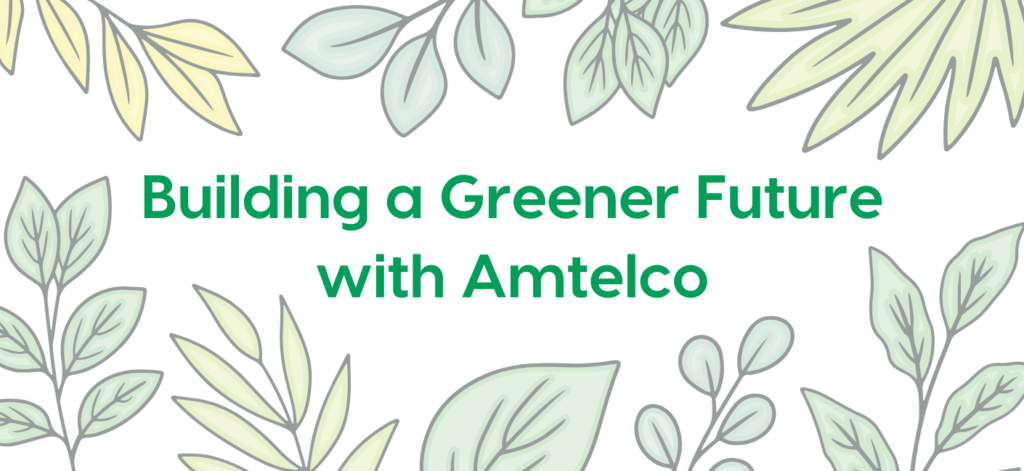“How do I increase efficiency in my answering service?” is a common question for call center and contact center owners and managers. When it comes to call-handling, your software system is at the hub of keeping your business operating efficiently. A robust and modern software system that empowers your agents is a must. When purchasing new call-handling technology, improving usability is a top priority.
You’ll find Amtelco’s software is specifically developed to fit the needs of call centers and contact centers. Our software solutions include various features to help your agents facilitate efficient handling of calls and messages.
Compatible with most modern web browsers, our web-based remote agent software, can turn any personal computer into a professional agent workstation, accessible via the Internet or your organization’s intranet. The following tools found in the Web Agent application work area assists your agents with processing calls and messages accurately and efficiently:
- IS Message Center
- IS Message Script
- Dispatch List
- Directory
- OnCall
- Call Log
- Info Pages
Efficiently Manage Messages within the IS Message Center
Agents can view and manage the messages taken for each client in the IS Message Center. A Message List displays a variety of information (dispatch status, priority, delivery status, subject, date and time, and agent initials) for each message. Icons are displayed by the message subject to indicate various attributions at a quick glance:
• A closed envelope icon indicates a message that has not been marked delivered.
• An open envelope icon indicates a message that has been marked delivered.
• The exclamation mark icon indicates a message that is urgent.
• A dispatch icon indicates a message that has a dispatch job associated with it.
The Message Toolbar includes various options for agents to efficiently manage messages (such as taking new messages, editing messages, delivering and undelivering messages, filtering, and printing messages).
IS Message Script Streamlines Call Processing
The IS Message Script navigates agents through the steps of taking messages for clients. Scripts can be customized for each client using Amtelco’s IS Supervisor application. The options and information available in a script can vary for each client to meet their needs.
Scripts may contain multiple fields for entering information. These fields are labeled with a prompt and the active field of the script is highlighted to steer the agent through the call.
Required fields can also be specified in the script so all information that’s needed is obtained from the caller. These fields must be completed to continue to subsequent pages of the script. When a field is required the helpful phrase, “A value is required” is displayed in red text below the field when trying to continue without entering information.
Dispatch List Improves Agent Productivity
Dispatch jobs and their associated messages are viewed in the Dispatch List. Intelligent Dispatching automatically compiles messages into an Intelligent Dispatching List.
The toolbar located in the Dispatch List enables agents to view the number of urgent jobs, the number of expired jobs, and the total number of jobs. Agents can also filter for specific jobs, resume dispatch jobs, and access the Dispatch Board for a specific job.
An interactive display is available to view dispatch progress for Auto Dispatch jobs. Auto Dispatch jobs are marked in the Dispatch List with a group icon. The Dispatch Board can be used to:
• View dispatch progress for each contact.
• Dial Phone Contact Methods and record the results.
• Handle failed notification attempts.
A progress bar displays useful information about how many contacts were reached, how many failed, how many are still in progress, and how many need agent involvement.
Easily Accessible Directory Information
The Directory stores contact information and can be used to take messages for the contacts and resources listed. The directory screen displays all directory information for the selected contact. The directory toolbar is used to search directories, add and edit listings, copy listings, and navigate through pages of listings.
Integrated On-Call Scheduling
Utilizing the OnCall feature, agents can search for and view information about on-call schedules, roles, and contacts. Contacts can be assigned to on-call shifts and to override existing on-call shift assignments. A list of available on-call schedules is displayed on the Schedule Selection screen.
The Schedule toolbar enables users to add, copy, and delete shifts, assign and release resources, override shift assignments, select different views of the schedule, search shifts, and add comments to the on-call schedule.
A calendar is displayed on the schedule page with information about shifts by color-coding the date. On-call information can be displayed by day, week, or month views.
Convenient Call Log Records
Call logs can be viewed, and recorded calls can be played, by accessing the Call Log. Calls can be conveniently searched for by various criteria (date and time, client number, agent name, billing code, caller phone number, caller name, station number, and station type). Call recordings can be played through your computer speakers or headphones.
Info Pages Reduce Agent Effort
Info Pages are customizable HTML pages used to display facts about clients when connecting to calls. Multiple Info Pages can be created for a client using the IS Supervisor application. There is also an option so agents can dial a pre-configured phone number from the Info Page.
Tools that Simplify Call Processing
These seven tools help simplify the call processing experience and assist your agents in providing a better customer experience. The right technology should not hinder your employees, but should improve productivity and reduce customer effort.